How to Use Kling AI’s Text-to-Image Option: A Complete Guide
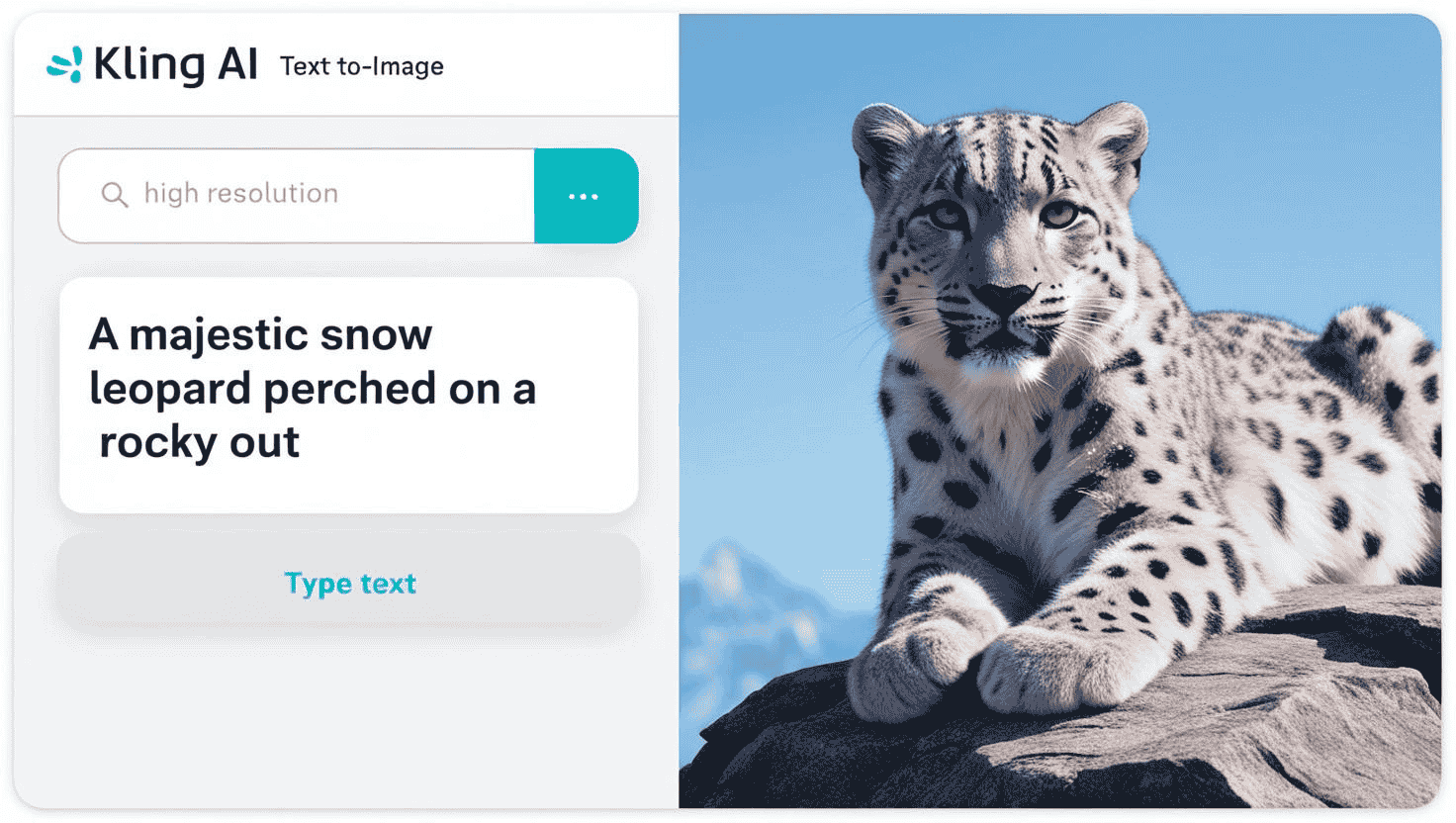
Kling AI’s Text-to-Image feature allows you to create high-quality, realistic, or stylized images from just textual descriptions. Whether you’re a digital artist, marketer, content creator, or just someone looking to generate unique visuals, this tool offers an innovative solution for creating images based on the ideas you have in mind. This guide will take you through everything you need to know about using Kling AI’s text-to-image option, from the basics to advanced tips.
What is Text-to-Image Generation?
Text-to-image generation is the process by which artificial intelligence creates an image based on a written description. Kling AI uses cutting-edge deep learning models that have been trained on vast datasets to interpret your written prompts and generate accurate, visually appealing images. This technology allows anyone—regardless of their artistic skill level—to create images that are personalized, unique, and high in quality.
How Kling AI’s Text-to-Image Tool Works
When you enter a description of an image you envision, Kling AI processes your words, drawing from a vast database of images and related descriptions. The AI then generates a new image that matches your input, using sophisticated algorithms to ensure the generated visuals are realistic, creative, and aligned with your desired outcome.
Getting Started with Kling AI Text-to-Image
Before diving into the generation process, here are the steps to get started with Kling AI’s Text-to-Image feature:
Writing Effective Prompts for Text-to-Image Generation
The quality and relevance of the generated image will largely depend on the clarity and detail of the text you provide. To help you create better prompts, here are some guidelines:
Be Specific and Descriptive
The more details you provide, the more accurate and high-quality your image will be. For example:
- Vague Prompt: “A cat.”
- Detailed Prompt: “A fluffy, gray tabby cat with green eyes sitting on a windowsill, looking out at the sunset over a city skyline.”
The detailed prompt will result in an image that is more aligned with your vision.
Include Visual and Emotional Details
To create a more engaging image, consider describing the scene’s mood or atmosphere. For example:
- Light and Color: “A soft, golden sunlight filters through the trees.”
- Mood: “A serene and peaceful beach with calm waves, perfect for relaxation.”
- Background: “A forest clearing with wildflowers and tall pine trees in the distance.”
Specify Artistic Style (Optional)
Kling AI allows you to choose the artistic style of the image. You can specify styles such as:
- Photorealistic: “A photorealistic portrait of a woman with short brown hair, wearing a blue dress.”
- Cartoon/Anime: “A cartoon-style dog chasing a butterfly in a colorful park.”
- Oil Painting: “An oil painting of a traditional Italian village with narrow streets and colorful houses.”
Experiment with Styles
Kling AI allows you to choose from various artistic styles. Specify if you want the image to look:
- Realistic: “A photorealistic portrait of a young woman with brown hair, wearing a black dress.”
- Abstract: “A modern abstract painting with swirling red and orange colors.”
- Cartoonish/Anime Style: “A cute, cartoon-style dog playing in the park.”
Use Adjectives to Convey Mood and Atmosphere
If you’re aiming for a specific mood or atmosphere, use adjectives that describe how the scene should feel. For example:
- Gloomy: “A foggy, dimly lit forest with large, looming trees and a sense of mystery.”
- Peaceful: “A serene beach at sunset, with calm waves and pastel-colored skies.”
Be Clear and Concise
While it’s important to be descriptive, avoid overloading your prompt with unnecessary details. Stick to the core elements that matter most.
The Process of Creating Images with Kling AI
Once you have your prompt ready, follow these steps to generate an image using Kling AI’s Text-to-Image feature:
- Enter Your Prompt: In the workspace, type your descriptive text into the provided text box. The more detailed and specific you are, the better the generated image will match your vision.
- Select Image Settings:
- Resolution: Choose the resolution (such as low, medium, or high) depending on how detailed you want the image to be. Higher resolutions tend to generate more detailed images, but they may take longer to process.
- Style: Select the style you want (realistic, artistic, cartoon, etc.). If you’re unsure, try experimenting with different styles to see which one gives you the most satisfying results.
- Aspect Ratio: You may also have the option to adjust the aspect ratio (landscape, portrait, square, etc.) to fit your needs.
- Generate the Image: Click the “Generate” or “Create” button to submit your prompt. Kling AI will process your request, and within moments, an image will appear based on your description.
- Review and Adjust: Once the image is generated, take a moment to review it. If it’s not exactly what you envisioned, refine your prompt or adjust the settings and try again. Kling AI’s iterative process allows for multiple adjustments until you’re satisfied with the result.
- Download and Use: When you’re happy with the generated image, click the download button to save it to your device. You can now use it for any personal or professional projects, such as marketing materials, social media posts, blog articles, or creative content.
Advanced Features and Customization
Kling AI provides several advanced features to enhance your image generation experience. Here are some options you can explore:
Customizing Image Details
Experimenting with Different Styles
If you’re looking for creative variations, don’t hesitate to experiment with different artistic styles. Try combining multiple styles or asking for a hybrid approach:
- Hybrid Style: “A futuristic cityscape in a blend of cyberpunk and Art Deco style.”
Iterating and Refining
Kling AI’s text-to-image feature supports multiple iterations. After generating an image, you can tweak your prompt and re-generate the image to refine the output further. This allows you to get the best possible result by fine-tuning the details.
Tips and Best Practices
1. Start Simple and Gradually Add Detail
If you’re new to using Kling AI, start with a simple description and build upon it. Gradually add more details as you understand how the AI interprets your prompts.
2. Use Descriptive Adjectives
The more descriptive and vivid your language, the better the output. For example, instead of saying “a house,” say “a cozy, red-brick house with ivy crawling up the walls, nestled in the forest.”
3. Be Patient with Multiple Attempts
It might take several tries to get the image just right. Don’t be discouraged if the first version doesn’t match your expectations. Tweaking the prompt or adjusting settings can help achieve the desired outcome.
4. Experiment with Styles
Different styles can drastically change the appearance of the image. If you’re not sure which one to choose, experiment with various options to see which works best for your project.
5. Avoid Overloading with Excessive Detail
While being specific is important, don’t overcomplicate the prompt. Focus on the most essential details and let Kling AI handle the rest.
Why Choose Kling AI for Image Generation?
Kling AI offers an intuitive, easy-to-use text-to-image tool that is designed to cater to both beginners and experienced users. Here are a few reasons why you should consider using Kling AI:
- AI-Powered Creativity: Kling AI’s image generator uses powerful AI algorithms to create images that are both unique and high-quality. The tool can produce everything from photorealistic images to artistic illustrations and abstract designs.
- Fast and Efficient: Kling AI’s system processes your text prompt and generates an image in a matter of seconds. The technology is optimized for speed, allowing you to experiment with multiple ideas in a short period of time.
- Endless Possibilities: With Kling AI, the possibilities are virtually limitless. Whether you need images for blogs, websites, social media, marketing campaigns, or personal projects, the tool can create diverse visuals based on your input.
- Customizable: Kling AI offers a range of customization options to fine-tune your image. You can adjust the style, resolution, color palette, and even the aspect ratio to get the perfect result for your needs.
Common Issues and Troubleshooting
While Kling AI is a powerful tool, you may encounter some challenges. Here are a few common issues and how to address them:
- Low-Quality Images: If your image appears blurry or pixelated, consider increasing the resolution or adjusting the quality settings.
- Unexpected Results: If the image doesn’t match your prompt, try rewording the description or removing unnecessary details that might be confusing the AI.
- Processing Delays: Depending on the complexity of the image, processing time may vary. If the image is taking too long, you can try again later or adjust the settings for faster generation.
Use Cases for Kling AI Text-to-Image Generation
Kling AI’s Text-to-Image tool is versatile and can be used for a variety of purposes, including:
- Social Media Marketing: Create custom visuals for your posts or advertisements.
- Content Creation: Generate unique images for blog posts, eBooks, or other written content.
- Product Design: Generate product mockups or concept art to visualize ideas before development.
- Website Design: Use images generated by Kling AI to enhance your website’s visual appeal.
- Creative Projects: Whether you’re an artist or a hobbyist, Kling AI can help you explore new creative concepts.
Conclusion
Kling AI’s Text-to-Image feature is a powerful tool that simplifies the process of creating custom visuals from text. Whether you’re crafting realistic images, artistic pieces, or unique conceptual designs, the ability to translate your ideas into stunning images is just a few words away. With practice and experimentation, you can refine your prompts and generate images that truly bring your vision to life. Enjoy creating with Kling AI and let your imagination run wild!
