How to Use Kling AI Text-to-Video: A Comprehensive Guide
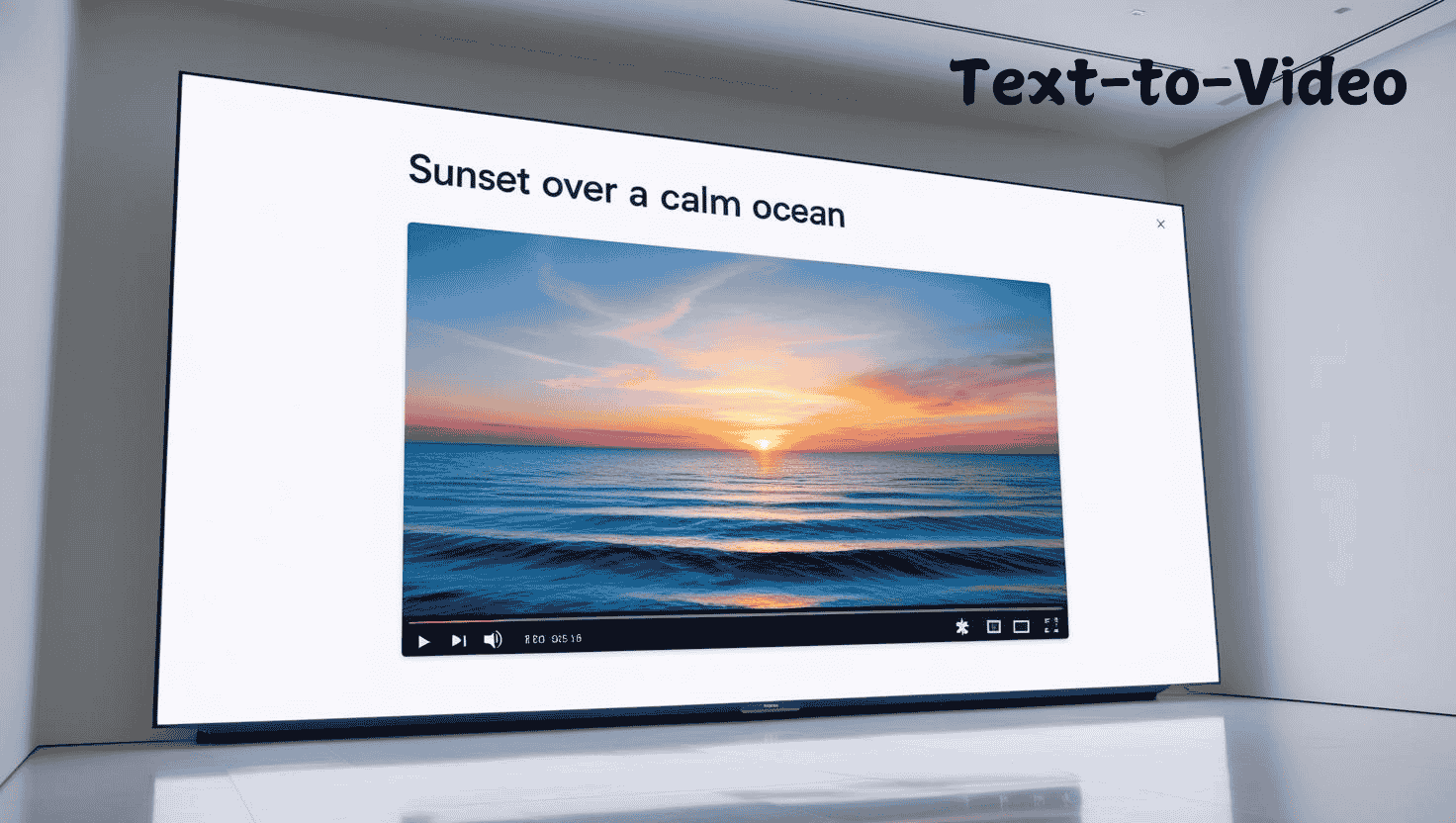
Creating engaging videos from scratch has never been easier, thanks to Kling AI. This cutting-edge tool allows you to transform written text into stunning video content, enabling you to produce professional-quality videos without the need for specialized skills or expensive equipment. Whether you’re a content creator, marketer, educator, or business owner, Kling AI’s Text-to-Video feature can significantly streamline your video production process. Here’s an in-depth guide to help you master Kling AI’s text-to-video feature.
What is Kling AI Text-to-Video?
Kling AI is an AI-powered platform that uses advanced algorithms to turn text-based prompts into animated videos. The Text-to-Video feature allows you to describe scenes, actions, and settings in words, and Kling AI will generate a video based on your description. This process eliminates the need for video recording or editing skills, empowering creators to focus on their content rather than the technical side of video production.
Key Features of Kling AI Text-to-Video
- Automatic Video Generation: Input your text description, and Kling AI instantly generates a full video with visuals, sound, and effects.
- Customizable Options: Adjust video elements such as length, style, resolution, voiceovers, and more.
- High-Quality Output: Kling AI ensures that the generated video is polished and visually appealing, making it suitable for professional use.
- Multi-Language Support: Kling AI can generate videos in multiple languages, making it accessible to a global audience.
- AI-Powered Personalization: Kling AI learns from your previous inputs and personal preferences to provide more tailored video output each time.
How to Use Kling AI Text-to-Video: Step-by-Step Guide
Step 1: Sign Up and Log In
Before you start using Kling AI, you need to create an account. Here’s how:
- Visit the Kling AI Website: Head to the Kling AI homepage at Kling AI.
- Sign Up: Click on the “Sign Up” button and provide the necessary information like your email or phone number.
- Log In: After you’ve created your account, log in using your credentials to access the dashboard.
Step 2: Create a New Text-to-Video Project
Once you’re logged in, it’s time to start creating your video:
- Go to the Video Creation Section: From the dashboard, click on the “Create Video” button.
- Select Text-to-Video: Choose the Text-to-Video option from the video creation tools.
- Choose a Template or Start from Scratch: Kling AI offers pre-designed templates that align with different video genres (e.g., animated, cinematic, explainer videos). Alternatively, you can start with a blank slate.
Step 3: Write Your Text Prompt
Now, it’s time to craft your text prompt. The quality of your video depends on the detail you provide in your prompt. A well-constructed prompt allows Kling AI to better understand the context and generate a more accurate video. Here’s how to write the perfect prompt:
Writing Effective Text Prompts
- Be Specific and Descriptive: The more details you provide, the better the AI can interpret your request. Instead of “a dog running,” say “a brown Labrador retriever running through a green field with a blue sky in the background.”
- Include Setting and Actions: Mention where the action takes place and what the characters are doing. For example, “A man in a suit walking down a busy city street, looking at his watch, while traffic moves in the background.”
- Specify Video Style: If you have a certain look in mind (e.g., cartoon, realistic, retro), include that in your description.
- Mood and Emotion: Mention the tone or mood of the video, such as “peaceful,” “exciting,” or “dramatic.”
- Voiceovers: If you want a voiceover, specify what it should sound like. For example, “a calm, female voice explaining the concept of quantum physics.”
Example Prompts:
- “A woman in a yellow dress holding a coffee cup, walking through a sunny park while birds fly in the background.”
- “A futuristic cityscape at night with neon lights, flying cars, and people in cyberpunk attire walking the streets.”
Step 4: Customize Your Video Settings
Once you’ve entered your text description, you can further personalize your video by adjusting various settings:
- Video Length: Select how long you want the video to be. Kling AI allows you to choose from options like 30 seconds, 1 minute, or longer.
- Resolution: Choose from various resolution options based on your needs (e.g., 720p, 1080p, or 4K for higher quality).
- Style and Theme: Decide on the overall style of the video (e.g., animation, realistic, cinematic, explainer). You can also choose a theme, such as corporate, educational, or artistic.
- Voiceover Language and Tone: If you want a voiceover, select the voice, language, and tone that fits your video. Kling AI offers a wide range of voices (male, female, and neutral) in multiple languages.
Step 5: Generate Your Video
After customizing your settings, click the “Generate Video” button. Kling AI will start processing your request and generate the video within a few minutes. The AI will take your description and transform it into a visual experience that matches your prompt.
Step 6: Preview and Edit
Once your video is ready, you can preview it to make sure it meets your expectations. If there’s something you want to change, you can make adjustments to the following:
- Visual Elements: You can tweak the background, character movements, or the objects shown in the video.
- Voiceover: If the voiceover doesn’t match your preferences, you can change the voice, adjust tone, or even replace it with another language.
- Timing: Modify the pacing of the video by adjusting the timing of different scenes, adding or removing parts of the video as necessary.
Step 7: Download and Share
Once you are satisfied with the video, click on the “Download” button to save the video file to your device. From there, you can share the video on your website, social media channels, or other platforms.
Tips for Maximizing Kling AI’s Text-to-Video Feature
Here are some tips to help you get the best results with Kling AI:
- Use Simple Language: Although Kling AI can handle complex sentences, clear and concise instructions work best. Avoid using overly complicated language.
- Experiment with Styles: Test different video styles (e.g., cartoon, cinematic) to see what resonates best with your target audience.
- Use Descriptive Prompts: Don’t just mention the main action; add rich details to make the video more engaging. For instance, describe the environment, characters, and emotions.
- Adjust Settings: Don’t hesitate to play around with video settings such as length, style, and voiceovers to see what works best for your content.
- Test Different Concepts: Kling AI allows you to create multiple variations of a video from the same prompt. Experiment with small changes to discover which video performs best.
Use Cases for Kling AI Text-to-Video
Kling AI’s Text-to-Video can be used for various types of video content. Below are some examples of where this tool excels:
1. Marketing and Promotion
For businesses, Kling AI can quickly generate promotional videos for products or services. Instead of spending days on filming and video editing, you can create an engaging product demo or ad within minutes.
2. Educational Videos
Educators can use Kling AI to create informative videos on various topics. Whether it’s an explainer video or a tutorial, Kling AI can make complex ideas easier to digest through visuals and voiceovers.
3. Social Media Content
For content creators on platforms like Instagram, TikTok, or YouTube, Kling AI helps produce short-form, eye-catching videos that capture attention. You can quickly create engaging posts that fit your brand.
4. Training Videos
If you’re in the corporate world and need to create internal training materials, Kling AI can simplify the process by turning written instructions or guides into clear and professional video tutorials.
5. Entertainment
Kling AI is also great for entertainment purposes. Whether you want to create a fun animation or a cinematic short film, the possibilities are endless.
Why Choose Kling AI for Text-to-Video?
Here are the top reasons why Kling AI stands out as a leader in Text-to-Video technology:
Flexible and Scalable: Kling AI can create a wide variety of video types, from short social media clips to full-length tutorials.
- Ease of Use: No technical expertise needed to create stunning videos. Kling AI’s user-friendly interface makes it accessible to everyone.
- Cost-Effective: Save on the costs of professional video production teams and equipment.
- Quality: Kling AI produces high-definition videos that are ready for commercial use.
- Speed: Video generation is quick, so you can create content in a fraction of the time it takes to produce traditional videos.
Conclusion
Kling AI’s Text-to-Video tool is a game-changer for anyone looking to produce high-quality video content quickly and efficiently. With its advanced AI capabilities, customizable settings, and ease of use, Kling AI empowers you to transform text into engaging, professional videos with just a few simple steps. Whether you’re creating marketing videos, educational content, or social media posts, Kling AI offers the flexibility and tools you need to elevate your video content.
Start using Kling AI today to revolutionize the way you create and share video content. With its powerful features and intuitive interface, you can bring your ideas to life like never before.
